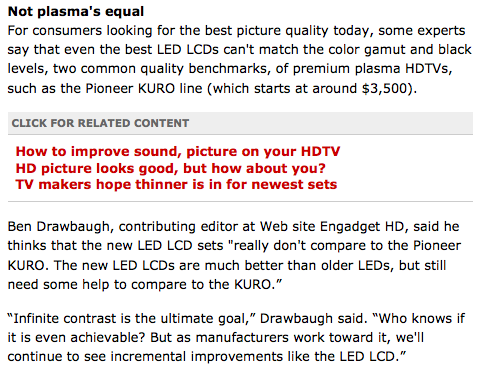This is the darker side of Windows Media Center, the side that exposes you’re using a PC for a DVR. But it’s also the type of thing you can fix yourself pretty easily if you know how.
You know how it goes though, everything starts snappy and responsive and then months later you’re wondering exactly what plug-in you installed that made everything seemingly slow down. So you check your overall system health and then disable or uninstall all the plug-ins that might be to blame. But then what? If none of that works, how do you restore your system to its original glory without punting on 1st down (re-installing Windows)?
Luckily Windows 7 Media Center is pretty easy to reset and get back to where you were — sans the bad parts. This won’t take you an hour and the hardest part is setting up your custom guide settings. The best part is your scheduled recordings can be restored easily.
One last thing before we get started. Use at your own risk! This worked for me, but might not for you.
Start by stopping all the Media Center services like
Media Extender Service and Windows Media Center Receiver Service.
Then open task manager and kill all the processes that start with eh.
Now you should be able to move all the content of the hidden folder C:\ProgramData\Microsoft\eHome\ to a safe place. (you’ll need the contents later to restore your scheduled recordings. You can use mcBackup to ensure you have the files you need, but the eHome directory still needs to be empty to reset Media Center.)
Reboot (you might be able to start the services here, didn’t try).
Launch Media Center and re-run live tv setup. After all your tuners are configured, setup your custom channel lineup manually.
After you have the guide the way you like it, dig into the eHome files you moved and sort by date finding the newest mcepg*-* folder. Inside there you’ll find a backup folder and in there a recordings directory. Sorting that folder by date will reveal the newest backup. (If the time stamp got reset you can look at the name which is year,month,day_hour,seconds).
Now open a cmd prompt and run this command replacing the location of your backup file. Or restore your recordings with mcBackup.
“C:\Windows\ehome\loadmxf.exe –i C:\Users\MC\Documents\eHome\mcepg2-3\backup\recordings\20100529_091633”
Finally launch Media Center and go to Settings>TV>Guide>Get Latest Guide Listings
A dialog will let you know they’re downloading and later another when the download is complete. Now go to Scheduled Recordings all your shows should be listed.
This worked perfectly for me and documenting the process took longer than the process itself. Best of all most of my Media Center settings were intact as well as all my plugins I wanted to keep. And my guide loads quickly, an undeleteable Recordings is gone and Media Center doesn’t take forever to launch anymore.
On a personal note, sorry for such long periods between posts. It isn’t that I’ve been really busy as much as that I’ve been preoccupied with personal things that I haven’t shared — like the fact that I’m trying to become debt free which means I don’t have any new gadgets to write about and the fact that I’m four months through six months of physical therapy after having knee surgery.