Before you get too excited, let me clear up the misleading title, because no, I haven’t figured out how to skip commercials on TV shows recorded via my ATI Digital Cable Tuner. But that doesn’t mean I don’t want to skip commercials with the rest of my recordings. It wasn’t as easy as I thought, and for whatever reason without some tweaking my VMC box was unstable. I can only assume this was caused by DVRMSToolbox trying to analyze shows that were copy protected, but either way, why even waste cpu cycles if it isn’t possible?
Lets start from the beginning though. Ever since my first DVR (ReplayTV 5040), I fell in love with automatic commercial skipping, and while 30 second skip works pretty good, there’s nothing like skipping commercials without ever touching a remote. I’ve tried both DVRMToolbox and Lifextender and while Lifextender was super easy to install, by design it edits the files, so if it mis-marks a commercial, it’s fatal. And over the past few weeks it has deleting one too many scenes from my favorite show, so it’s out. This brought me back to DVRMSToolbox, which I started with first — really loved how it analyzes shows that are still recording — but thanks to the complex setup and a few issues, I quickly gave up on it. But now I finally have those worked out, so I’m going to share them here. First starters, here’s how you get started with DVRMSToolbox commercial skipping (BTW, use Comskip, it’s free).
There are two tricks to making DVRMSToolbox work well. One is to exclude it from scanning shows with no commercials and shows that are DRM’d. The other is to change the default skip keys that get in the way of normal VMC operation.
You can exclude on just about any piece of metadata that VMC stores about a show. At first I tried to edit the default Every File condition and say to skip any show recorded on a channel lower than 1032. But for whatever reason the channel number is a sting value instead of an integer, so you can’t use less than comparison! So I had to create two exclusions instead of one. One exclusion says any show not recorded with an ATSC tuner — this covers all the CableCARD tuner shows. The other rule says to exclude any show recorded from a PBS Affiliate — I love me some Nova, Nature and Frontline and they are already commercial free. This was pretty simple once I realized that ProcessContitionEditor was included with DVRSMSToolbox. I still had to dig around my recordings with DvrmsMetadataEditor to figure out what would work. So after a little trial and error I successfully excluded the shows I didn’t want to analyze.
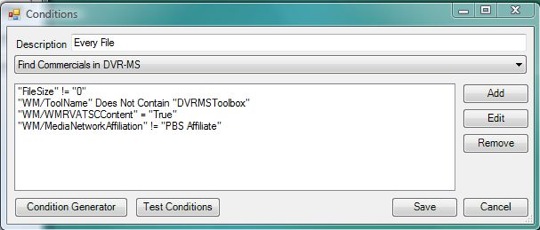
Ok, but DVRMSToolbox and Lifextender both use the same commercial analyzing software (Show Analyzer $10 or Comskip which is free) to analyze the shows, so I expect it to be less than 100% accurate. So for starters, I choose to only mark commercials, and not delete them (the default). But I need a way to turn the automatic part off when things go wrong. By default this is the up and down keys on the remote, the problem is that those keys are already used when you overlay a menu or the guide when playing back recorded TV and since the plug-in isn’t smart enough to know what you want to do. So now I was off hunting for keys on the remote that don’t do anything when watching recorded TV, so I could use them instead. After some troubleshooting, I ended up with the Enter right and left Clear buttons. I setup left to disable automatic skip, and right to turn it back on — I also set the rest of the keys to F-keys so they wouldn’t get in the way. Update **Right and left ended up working better than enter and clear since the only time you use them while watching recorded TV is when the guide is up and you want to see what is on later, in those cases I just hit stop first.**
So now I have automatic commercial skipping on the majority of my shows, and I can turn it off and on whenever I want, I can start saving time. And when you consider the 1 second it used to take me to hit the 30 second skip button each time, compared to the 3 hours it took me to figure this out, I should break even on time in about 3 years!
Great breakeven analysis of the time saved. I fear many of my AV home media projects have a similar return! Especially dealing with WSUS.
[…] Skipping commercials with DVRMSTools, CableCARD edition – Ben Drawbaugh And when you consider the 1 second it used to take me to hit the 30 second skip button each time, compared to the 3 hours it took me to figure this out, I should break even on time in about 3 years! (tags: Microsoft Windows Vista MediaCenter) […]
But Ben, wasn’t it worth it in the end. You know you loved finally figuring something that works good for you even if it did take that long.
I have yet to take the plunge on an XPS 420 but imagine I will soon…our Motorola DVR works well enough in that my entire family can use it and most of its features.
I have read and re-read most of what you’ve posted as well as Chris L’s writings, too. There are things that I am unsure about and the current post reminds me of one.
When you set up to skip the commercials, how to you make this work (physically)? You press a button on the remote control? Is this the remote that comes with the tuner? How well does this remote work? Is it IR? Can you point to a link that describes the remote that comes with the external tuner?
Garrett,
Of course it was worth it, even if I never figured it out, the ride made it all worth it.
Andrew,
You have a few options for the commercial skip. I prefer to leave the skip set to automatic and then when things go wrong I disable it by pressing the “enter” key on the remote. If I want to turn it on, then I hit clear. Those are the buttons I was talking about in my post. The other way you can do it is to have a button act as the commercial skip button. By default this is the right arrow, but I don’t like it that way because when you overlay the guide or other menu, I like to use the right arrow to navigate so the two functions get in the way of each other.
As for the remote. The Dell comes with a useless remote. It is nice looking, works well and has a back light, but there are no programable buttons so there is no way to turn on the TV or control the volume. I ordered this one as a replacement.
http://www.pcalchemy.com/popup_product_image.php?pID=901¤t_image=
It looks the same, but has programable vol and power for the TV. And at $17, it makes you wonder how much the one Dell included costed them.
Ben,
My current system includes a non-HDMI 7.1 Sony receiver (quite nice) that is connected to (via component video and digital audio) a Motorola tuner/DVR combo. The Sony is then connected to an Epson front projector via component video. A PS3 connects to the projector via HDMI, and to the Sony receiver via digital audio. The Motorola tuner/CVR is also connected to a 32″ Sony standard definition CRT (via S-VHS and analog audio). The PS3 is a nice media extender; it is connected via ethernet to a wireless router. Windows XP boxes wirelessly talk nice with the PS3’s extender capabilities…properly located audio, video and image files on the XP computer can be played nicely on the Epson front projector (via the PS3). The limitation of the Motorola DVR is that it has a laptop 160 GB hard disk inside…with a limit of 15-20 hours of HD recordings. Not surprisingly, there are more remotes in the room than any one person should own. But it all works…and without intending to disparaging her, even my wife can locate and watch files that are located on the XP computer. A new receiver would help some, but to be honest the one we have is good enough (for now). So I am reluctant to fiddle much…but probably will take the plunge and get a 420 or its successor…with the Cablecard tuners…all of which means change and new stuff to learn (sigh). I am not as savvy as you are with this sort of thing…so any blogs/hints/tips etc. are welcome.
Awesome work Ben, when I first got my xp 2005 media center I played around with dvrmstoolbox, but about an hour in I decided it was ‘way’ too much work, for such a small benefit.
Now that you have the in’s and out’s down I may take another look.
[…] Skipping commercials with DVRMSTools, CableCARD edition – Ben Drawbaugh And when you consider the 1 second it used to take me to hit the 30 second skip button each time, compared to the 3 hours it took me to figure this out, I should break even on time in about 3 years! (tags: Microsoft Windows Vista MediaCenter) […]
I just purchased an XPS 420 a few months ago and I am curious what your setup is to be able to skip commercials on some of your recordings. I am assuming you are running an additional tuner in conjunction with your ATI cablecard tuners. How do you setup your system to use cablecard and analog tuner? I have two ATI cablecard tuners in my system. Can I run a analog tuner with the digital tuners? Any information would be helpful.
With the current version of Media Center you can’t use a analog tuner with a CableCARD tuner, but you can use a ATSC tuner or a QAM tuner with the right driver.
The latest update for VMC adds the ability to use an analog tuner, and it can be found on line at various places, just search for Vista Media Center TV Pack.
Which ATSC tuner card would you suggest to buy with a Cablecard setup? Is there a way to set recording priorities within Vista MCE or does Vist MCE do that when you try to record an HD channel? Thanks for the help.
The HDHomeRun is the best deal, it is dual tuner, external and does QAM as well.
With the current version, you have to choose which tuner when you setup the recording, but if you install the TV Pack, then you set the priority per channel, and VMC will take care of it. You can also do manually do it when you setup the recording as well.
Doesnt it make more sense to use the ProectedContentPercent tag? I have a handful of QAM channel that I cannot imagine would show up as ATSC and are also not protected. These wouldnt get overlooked with your ATSC only tag?
I read some people setting ProectedContentPercent to >0 or <1 and it working. Any ideas?
There are a few tags that can work. What I recently discovered though is that in Windows7 many of these tags are not written early enough in the recording process to work reliably. I’ve found that the WM/MediaNetworkAffiliation is the most reliable, with a filter of does not contain satellite.