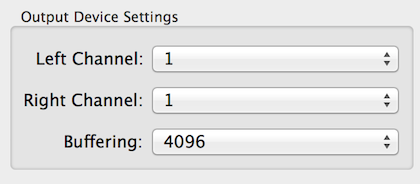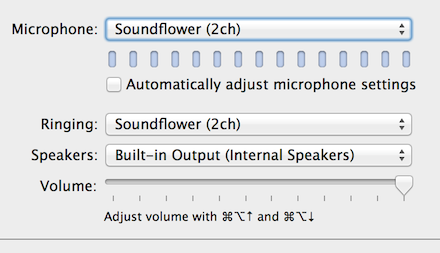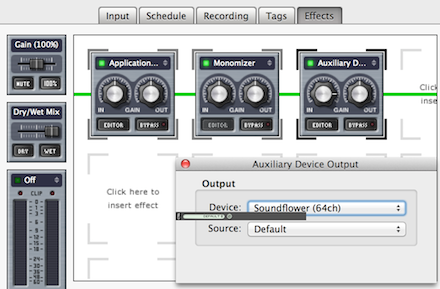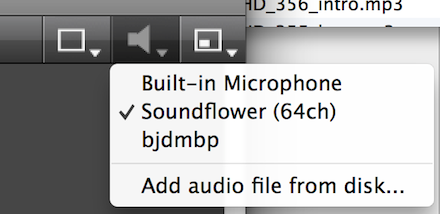On the Engadget HD Podcast, we started streaming the show live some time ago. Over the years I’ve struggled to ensure the quality of the podcast was on par, while at the same time, stream the show live via Ustream. For the most part I’ve relied on the Mega Mix feature of Audio Hijack Pro to grab the audio from Skype. This is the method you’ll find on numerous tutorials online, but one with a huge limitation; you can’t easily control the crossfade (the ability to balance the volume of you and your co-host). This isn’t a problem for the podcast itself, because we do a double ender (Richard and I both record our own audio and Joe muxes it together in post, adjusting the levels then). But this has caused lots of problems for the Ustream listeners because one of us is significantly louder than the other. The other problem I had to solve is that my USB pre-amp (Lexicon Alpha) delivers mono audio, while Skype outputs in stereo — again, easily fixed in post for the podcast. So after the break I’ll explain how I configured Audio Hijack Pro in such a way to allow me to control the crossfade between Skype and my mic, monomize it and finally feed it to Ustream Producer.
First you need to install everything:
- Audio Hijack Pro
- Soundflower
- Ustream Producer
- Skype
Next I configure a AHP session to record just my mic (for the double ender). This is very straight forward, just select your input device from Audio Devices, silence the output device and set the path and file name for the recording. If you’re using Audacity, or something else to record, you can skip this.
Next I create a session called podcast. I again start with the input Audio Device, setting it to my pre-amp. In my case Skype expects audio from the opposite channel that my pre-amp outputs, so I also use AHP to swap them. To do this I configure the Output Device to the Soundflower (2CH).
Then I hit advanced and change the channel mapping.
Finally, I configured Skype’s microphone to use the Output device (Soundflower 2ch).
Ok, now I move on to the Effects tab. Start by adding three Effects, all from the 4FX Effects menu; Application Mixer, Monomizer, Auxiliary Device Output.
When you add the Application Mixer, it’ll prompt you to select an app. After selecting Skype, choose Advanced and make sure it is set to “Standard Mode.” (Megamix would grab your mic input again, causing echo). Check the “Monitor Output” check box so that you can hear the conversation too and come in here and hit Hijack when you are ready to podcast. You’ll need to play with the Crossfade level once you get on the Skype call to ensure your listeners can hear you and your co-host at the same volume level.
The monomizer doesn’t have any settings, it just takes the audio from the two channels and mixes them together, otherwise your Ustream listeners might only hear audio out of one speaker.
Now set the Auxiliary Device Output to Soundflower (64ch).
And finally go into Ustream Producer and set your audio input to Soundflower (64ch) to patch the audio from both your mic and Skype to Ustream.
The only thing left is to adjust the levels. You want to ensure that Skype is set to not automatically adjust the mic level. Set your mic gain first and optimize it for your recording, then don’t touch it again. Set your Skype Output volume all the way up (as seen in the image above). Now Hijack everything and note the levels in both your Podcast session of AHP and in Ustream. You can use the Skype call testing service to get a feel for using the Application Mixer’s crossfade, and other levels, but you’ll want to be sure to check them each time before you start recording as you have no control over your co-host’s levels and you want to make sure they match yours in Ustream.
One other tip: if you want to record both ends of the conversation (instead of muxing them in post), you can do this in either Ustream or AHP. I use AHP because I want the recording stored locally and the free version of Ustream will only record to ustream.com.